
As you know that in the present time PUBG mobile game streaming is very popular in world every PUBG players wants to stream on YouTube like big YouTubers who have the very heavy PC in which they have heavy RAM, heavy processor also happy graphics card and the good cooling system but these items are very costly so if you cannot able to buy these items then you have a choice to upload video on YouTube by recording your game. In this article, I will help you to record video in your Emulator without any lag. As you know that in Gameloop Emulator there is a video recording option available but when you are recording your video from emulator then your gaming quality is good but your recorded video quality is not good, the FPS of your video is very low so I will provide you best video recording software by which you can record your game very smoothly and your game will play very smoothly when you are recording your video and also the video quality is very good. For this, you don’t have to install any software because this software is already installed in Windows 10 operating system so if you have Windows 10 operating system then follow these steps which are given below but if you don’t have Windows 10 then you have to install Windows 10 in your PC then you can record your game clip very smoothly.
STEPS TO RECORD VIDEO
Step1-first of all go to start and search Xbox, there is a software available in the Menu then click on Xbox and open that. At that time your system must be connected with the internet so you can be registered on Xbox.
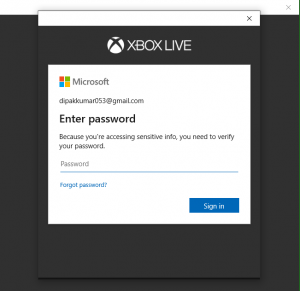
After the registration cut the Xbox software and go to settings then click on gaming option then go to game bar and in the game bar and you show the keyboard shortcuts, for opening your recorder simply you have to open your game then press Win+G and for screenshot, you have to press Window+Alt +PrtSc and as follows. Also, there is an option of captures, from that option, you can change your video quality audio quality appears and also the length of your video. After applying all the settings cut the setting and start your game.
Step2-When your game will start properly and you are in lobby then simply click Windows+G button, after pressing that button there is a popup shown on your screen, in that popup, there is an option of recording and also some settings, so you can apply some minor settings from that pop-up screen then click on recording button and your recording will start. Also, you can record your mic audio simply click on the mic option then your mic audio will record
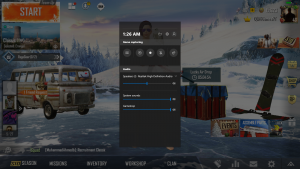
For the example of video quality, I have been uploaded the sample video on my YouTube channel so if you want to show the sample video then simply go on my YouTube channel and also I will provide the video at the upper section of this post so you can see that video and give the feedback about the quality of video recording also if this article is helpful for you then please share it with your friends.







