How To Fix Touchpad Or Mouse Problems In Windows 10, 8.1, 8, 7, xp

As you know that touchpad is the part of your laptop. It works as similar to a mouse on the computer, you can easily open any files with the help of the touchpad of your laptop. These devices are the hardware of the computer and you know that every hardware of the computer can not work without the proper driver, sometimes the drivers will corrupt by any technical fault and then its effects on the hardware of the computer. Due to the corrupted driver hardware does not work properly. Maximum times the hardware not working due to lack of driver but some times hardware gets damaged so it’s not working properly.
In this article I will solve the three problems which are related to the Touchpad of your laptop, this process will work on any Windows If you are using Windows 10, 8.1, 7 or Windows XP this process is similar for all these Windows.
- ADJUST POINTER SPEED
- POINTER IS VIBRATING
- TOUCHPAD NOT WORKING
ADJUST POINTER SPEED:
If your pointer being too fast or too slow and you are not satisfied with that pointer speed then you can easily change the pointer speed. This is not any device or driver issue, you can fix it simply doing some settings. To change your pointer speed go to the search bar and search control panel then open it and click on the Mouse icon
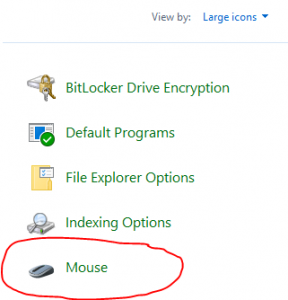
After that, a mouse properties box will open, in that box click on Pointer Options
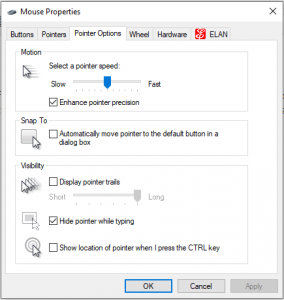
At the pointer option, there is a motion adjusting option is available, if you want to decrease your pointer speed then move that aero to left or if you want to increase the pointer speed then move that aero to right and then click on apply, then check your pointer speed that it satisfies you or not if the speed is good then click on ok button and your pointer speed will be saved.
POINTER IS VIBRATING
If your pointer is vibrating or dancing then this problem occurs due to the old version of the driver or the lack of a driver. For solving this issue simply update your driver by following these steps.
Step1-Go to start and search there Device Manager then click on Device Manager control panel then the device manager page will open and in that page, there is an option of Mice and other pointer devices
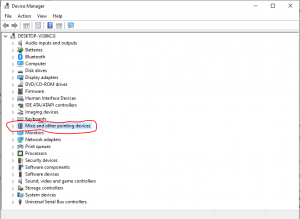
If this option is not available in your device manager that means there is no touchpad driver installed in your device then simply go to google and search the touchpad driver of your device model and install that driver in your device. And if this option is available then double click on this option
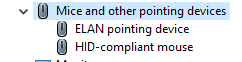
Then right-click on ELAN pointing device and then click on the updated driver, make sure your device is connected with the internet then click on search automatically for updated driver software. After a few minutes, the driver will be installed in your device then again right-click on HID-compliant mouse and update that driver. After the completion of updating the driver, your problem will fix.
TOUCHPAD NOT WORKING
Touchpad not working depends on two factors first is your driver problem or the second is your touchpad hardware is damaged. So for solving this issue simply install the touchpad driver of your devise model or if the driver is already installed then update it to the latest version. If your touchpad is not working after the updates of the driver then it means your touchpad hardware is damaged then simply call the technician and they will change your device touchpad and your problem will fix.







